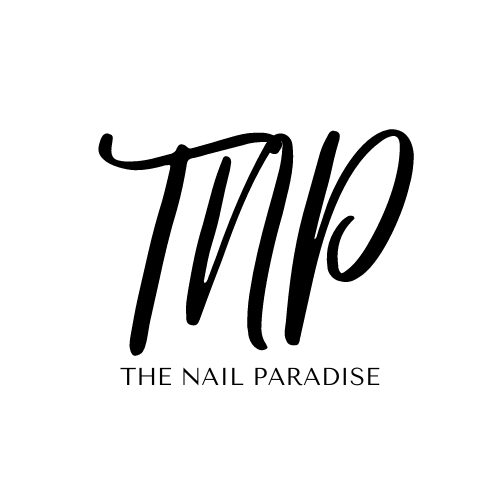The Nail Paradise
Nail Art Worksheet
Nail Art Worksheet
Couldn't load pickup availability
Want to perfect your nail art? Or maybe your're a nail educator? These editable worksheets are perfect for practing your skills or to give to your future nail techs!
- THIS IS A DIGITAL PRODUCT
- There are NO REFUNDS
- OPEN ON LAPTOP OR COMPUTER
- THIS IS NOT TO RESELL
- If you have a problem with accessing your link please reach out to me
If you enjoy your template please leave a review if you have time!
Using an editable Canva template is a straightforward process, and Canva provides a user-friendly platform to make customization easy. Here are step-by-step directions on how to use an editable Canva template:
1. Create a Canva Account (If You Don't Have One):
If you're not already a Canva user, go to Canva's website (www.canva.com) and sign up for a free account. You can use Canva for free or opt for a paid subscription with additional features.
2. Access the Template:
Once you're logged in, navigate to the Canva template you want to use. You can often find templates in the "Templates" section on Canva's homepage or by using the search bar.
3. Open the Template:
Click on the link in the PDF file you receive and click template you want to use. It will open in the Canva editor.
4. Edit Text:
Most editable Canva templates have text placeholders. To customize the text, simply click on the text boxes and start typing. You can change the font, size, color, and formatting using the options in the top menu bar.
5. Replace Images:
If the template includes images, you can replace them with your own by clicking on the image and selecting "Replace." Upload your image from your computer or use one from Canva's extensive library.
6. Customize Colors and Background:
To change colors and backgrounds, click on the elements you want to modify. A color palette will appear at the top, allowing you to choose new colors or use your brand colors if you have them saved in Canva.
7. Add or Remove Elements:
Canva provides various elements like shapes, icons, and illustrations. You can add these to your template by selecting "Elements" from the left-hand menu and dragging and dropping them onto your design. To remove elements, simply select them and press the delete key.
8. Download or Share:
Once you've customized your template to your liking, click the "Download" button in the upper-right corner. Choose the file format you need (e.g., PDF, JPG, PNG) and click "Download." Alternatively, you can share the design directly from Canva or print it.
Share


Reviews
-
Kim Portman
Acrylic Training Manual E-booksuper happy with it, quick response to all your questions
Feb 17, 2024
-
Victorya
Acrylic Training Manual E-bookGreat product exactly what I needed for rebranding
Feb 24, 2024
-
-
Mackenzie Lauren
I am so in love! Might just have to order for myself! I ordered it for my best friend and she sent me this picture. She loves it! I will continue to support this shop. Packaged very well and came in extremely quick. Also responded to message very very quickly. 😍
March 12, 2024
-
Elizabeth Brown
Instagram Business CardAbsolute life saviour made life easy very informative
March 16, 2024
-